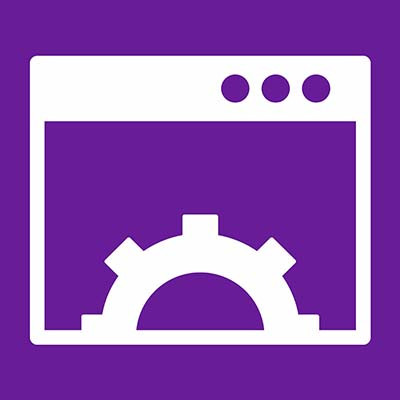Ferrum Technology Services Blog
How to Make Your Chrome Browser Look Like Windows 11
One of Google’s latest updates allows users to change many of their menus to Microsoft’s Windows 11 style, and while this might seem a bit surprising at first glance, it should come as no surprise that Google and Microsoft might work together to push both of their products. Microsoft’s Surface Duo smartphone, for example, runs Android technology, and now Chrome can be customized to the tune of Microsoft software.
If you want to match your Chrome browser with the new look of Windows 11, you can do so by following these steps.
First, make sure you are running Chrome browser version 96 or higher. You can do this by clicking on the three-dot menu in Chrome and going to Help > About Google Chrome.
Once you’ve determined you have the Chrome version to continue you’ll want to type in chrome://flags in the address bar and hit Enter. Once the Experiments page opens, type “Windows 11” in the search bar.
Next, click on the drop-down menu for Windows 11 Style Menus and set it to enabled. Relaunch the browser and it should update.
You might notice the current design is quite subtle, but you can change it in the style and menu configurations. You’ll notice, too, that Edge—Windows 11’s default browser—has also been updated by default to these design cues and menu configurations. This is because it is also a Chromium-based browser platform.
Now that Windows 11 is finally here, many businesses will be making the jump to the new operating system. Is your business one of them? Ferrum Technology Services can help you make the transition as seamless as possible. To learn more, reach out to us at (847) 697-3282.