Ferrum Technology Services Blog
Tip of the Week: 3 Steps to Find Your Email Message in Gmail
 If your business uses Gmail as its preferred email client, then you know that it’s a great way to keep communications running smoothly. Sometimes, however, a message might fall through the cracks, and you’ll need to locate it in order to acquire certain information. Gmail has made it easy to locate lost messages with their search feature.
If your business uses Gmail as its preferred email client, then you know that it’s a great way to keep communications running smoothly. Sometimes, however, a message might fall through the cracks, and you’ll need to locate it in order to acquire certain information. Gmail has made it easy to locate lost messages with their search feature.
Normally, if you wanted to perform a search in Gmail, all you would have to do is enter your search terms into the search bar at the top of the screen. While this is somewhat helpful for finding messages in your inbox, you also have several other options for searching through Gmail for your messages. Here are three tips that can help you perform a thorough search for your missing messages.
First, enter your search results in the search bar. If you don’t find your desired messages, click the down arrow:

You’ll see a window where you can sort through your messages according to your search specifications, including sender, receiver, subject, and keywords. You can even omit certain results by using the “Doesn’t have” field. There are checkboxes for where you can specify whether or not the message has attachments, and you can place a size or date range to help narrow down the search further.
The most notable of these features, however, is the top button that defaults to “All Mail.” If you click it, you should see a whole range of options that you can use to search through the specific parts of Gmail, including the inbox, sent messages, and even the spam or trash. This helps to ensure that you don’t miss an email ever again.
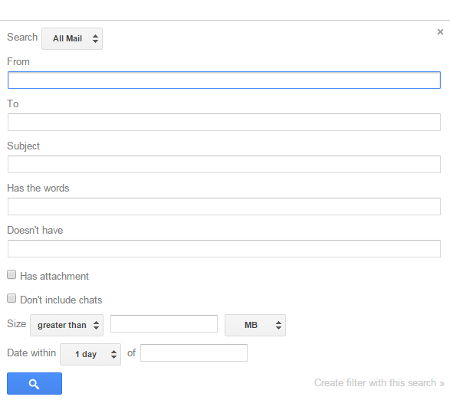
If there is a message in your spam or trash, and it matches your search query, a message should appear underneath your inbox that says “Some messages in Trash or Spam match your search. View messages.” If you click the link, you’ll be taken to the messages, where you can view them at your leisure.
Please keep in mind that this latest update to Gmail only applies to the Web application at this moment. It’s not currently available on Gmail’s mobile applications, but may be coming in the future.
What are your thoughts concerning Gmail’s search features? Let us know in the comments.
